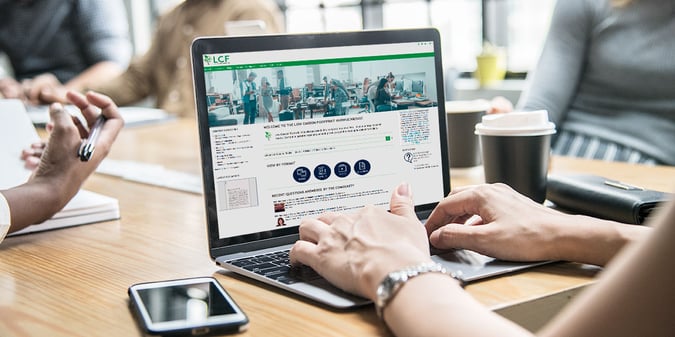
In order for users to adopt and continually leverage your KM program, you must make it easy for them to access people, process, and technology components. This includes providing an intranet, portal site, or mobile app with obvious links to the available resources. Allow users to quickly navigate to the appropriate sites or apps based on their role, business process stage, and current requirements.
The principles of good usability should be incorporated into the user interface. Below are some specific suggestions for doing so. They are tailored to a home page or main mobile app, but should also be applied to other pages and apps that implement the key components of your program.
- Keep the size of the home page to a single page without the need for horizontal or vertical scrolling. The page should load quickly, be visually appealing, and be as simple as possible. Design the home page using responsive design techniques so it displays well both in the most popular web browsers and on mobile devices.
- Provide direct links to the most important sites so that multiple clicks through intermediate sites are unnecessary. Don’t make users visit multiple sites to get to the one they need.
- Remove all static information such as mission statements so that only dynamic news and useful links appear. Emphasize practical over political content.
- Avoid overwhelming users with long menus of links on the page. Provide nested drop-down menus in a horizontal navigation bar that is replicated on each page within the site. The navigation bar should collapse to a “hamburger” menu on mobile devices.
- On each page within the site or app, include standard elements in the same location. These include standard banners, footers, and navigation bars. The banner should include a search box, a people lookup box, and one or two other essential links and boxes that are used so frequently that they belong in the banner. The footer should include the date last modified, the page owner, and links for feedback and support. Standard navigation elements include a horizontal navigation bar with drop-down menus and breadcrumbs that show where you are in the web hierarchy and allow direct navigation to any higher level in the hierarchy.
- Offer faceted navigation, browsing, and searching to guide users based on the standard taxonomy.
- Use a site map to show the overall web structure and all available pages in a single view.
- Provide an index to allow users to look up any desired topic alphabetically. Include synonyms as in a thesaurus, so that regardless of which term a user chooses, they will be guided to the right place. For example, under the B section, you might include “Bulletin Boards – see Threaded Discussions.”
- Create a unique icon for each resource, and use it to brand the associated site. Keep all of these icons in a table, and every day, feature one of them on the home page with a link to the associated site. This will serve as a reminder to users about the existence of resources, draw them in through the icon, and lead them to the site.
- Include links to the Top 10 most visited sites, most downloaded documents, and most searched-for content. These can be updated automatically or through a monthly refresh process based on the web statistics in monthly usage reports.
- Provide a portion of the page to recognize people who demonstrate the desired knowledge-sharing behaviors. This can be a listing of the top ten incentive point holders, pictures of active community members, or success stories of practitioners.
- Include a few news items, and provide links for subscribing to notifications, newsletters, podcasts, videos, and syndicated RSS feeds. Keep the news fresh, and archive items regularly. Post links to the latest issues of relevant newsletters.
- Prominently feature links to training, documentation, help, and support. If you offer a knowledge help desk, design an attractive logo for it and feature that link on all pages.
- Include the latest key metrics, and links to more detailed reports. Compare actual results with targets to celebrate progress and remind users of goals still to be achieved.
- Create a Knowledge Map that includes the key resources with an icon for each, their descriptions, and links to each one. Map these resources to the different user roles, business process stages, and knowledge requirements. This should answer the question “Where do I go if I play role X, am in stage Y, and need Z?” For example, I am a software developer, I am testing software code, and I need a standard test suite. The Knowledge Map should allow users to quickly zero in on this set of conditions and link to the required knowledge component.
- Enable all sites and apps to work effectively with Bring Your Own Device (BYOD) and all popular types of mobile devices.
- Use standard images, icons, and web and mobile conventions. Don’t make up your own if there is a commonly used one that you can reuse.
For help with usability, consult these sites.
- Jakob Nielsen www.nngroup.com
- Jared Spool www.uie.com
- Usability.gov www.usability.gov


